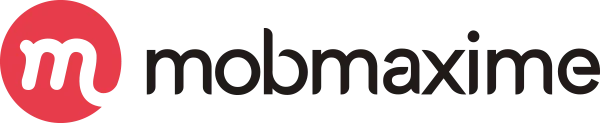How to Use Flipper for Debugging React Native Apps
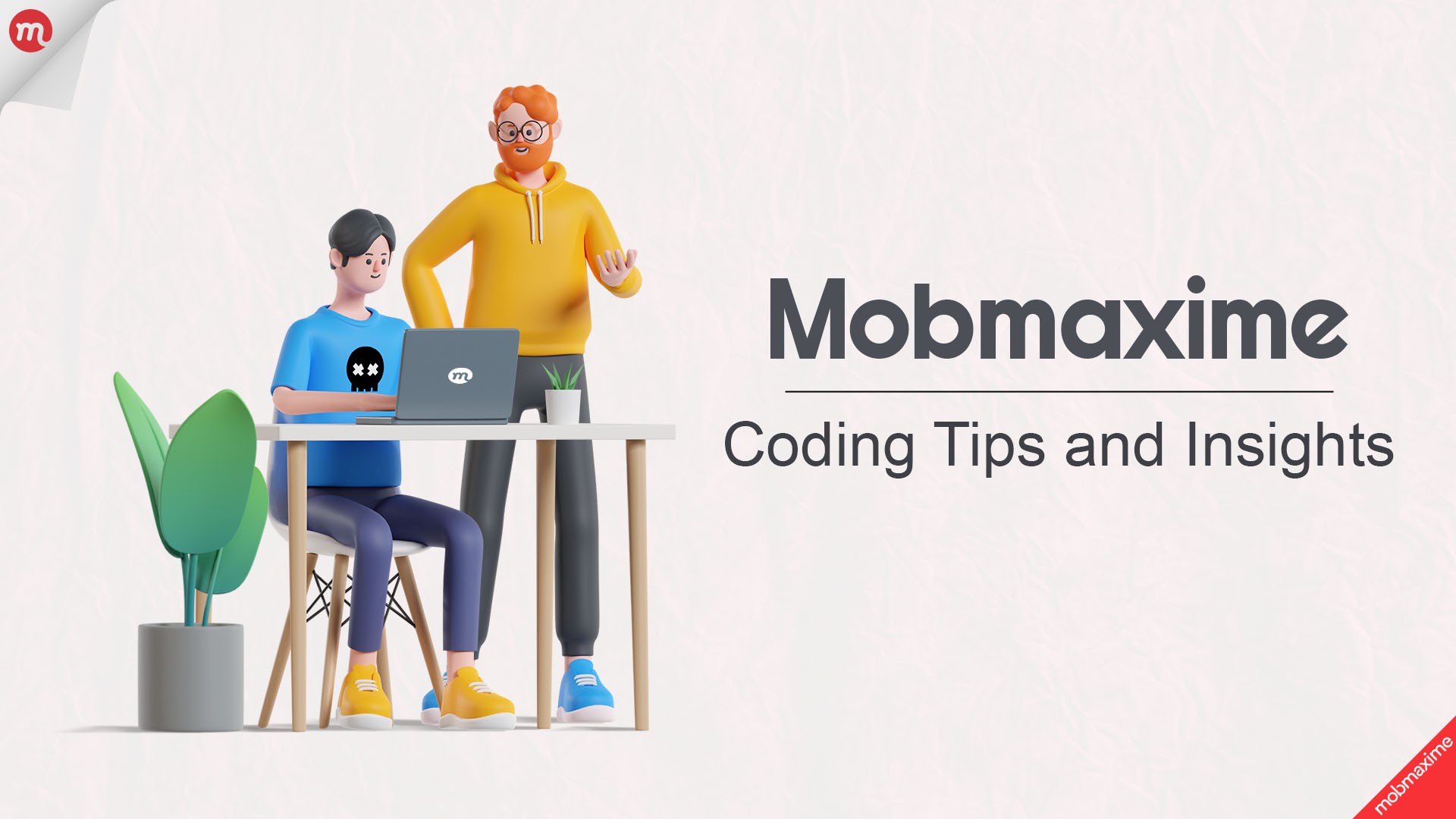
Debugging React Native applications can be a challenging task, especially when dealing with complex interactions between native and JavaScript code. Flipper, a powerful debugging tool developed by Facebook, provides an intuitive interface to inspect, monitor, and debug your React Native apps efficiently. In this blog, we’ll explore how to set up and use Flipper to enhance your development workflow.
Must Read: React Native Best Practices and Core Concepts 2025
What is Flipper?
Flipper is a developer tool that allows you to visualize, inspect, and control your mobile apps. It provides a wide range of features, including:
- Network Inspection: Monitor network requests and responses.
- Layout Inspection: Inspect and tweak UI elements.
- Logs Monitoring: View and filter log messages.
- Crash Reports: Get detailed crash logs.
- Performance Monitoring: Track app performance metrics.
Flipper is supported for both iOS and Android platforms and seamlessly integrates with React Native applications.
Setting Up Flipper for React Native
To get started with Flipper in your React Native app, follow these steps:
1. Install Flipper
First, download and install Flipper from the official website:
2. Install Dependencies
Ensure your React Native app has the required dependencies by running the following command:
npm install --save-dev react-native-flipperFor projects using React Native 0.63 and above, Flipper is already included in the default template.
3. Configure Flipper for iOS
If you are working on an iOS project, ensure Flipper dependencies are added in your Podfile:
target 'YourApp' do
use_flipper!
post_install do |installer|
flipper_post_install(installer)
end
endThen, install the pods:
cd ios && pod install && cd ..4. Configure Flipper for Android
For Android, ensure Flipper is enabled in android/app/src/main/java/com/yourapp/MainApplication.java:
import com.facebook.react.ReactApplication;
import com.facebook.react.ReactInstanceManager;
import com.facebook.flipper.ReactNativeFlipper;
@Override
public void initializeFlipper(Context context, ReactInstanceManager reactInstanceManager) {
if (BuildConfig.DEBUG) {
ReactNativeFlipper.initializeFlipper(context, reactInstanceManager);
}
}5. Run Your Application
Start your application with the usual command:
npx react-native run-android
npx react-native run-iosOnce the app is running, open Flipper and connect your device or emulator.
Using Flipper to Debug Your React Native App
Once Flipper is set up, you can start using its powerful debugging features:
1. Network Inspector
- Track HTTP requests and responses.
- View request headers, payloads, and responses.
- Debug network-related issues efficiently.
2. Layout Inspector
- Inspect the UI hierarchy of your app.
- Modify styles in real-time to test UI changes.
- Identify layout issues quickly.
3. Logs Monitoring
- View app logs directly from Flipper.
- Filter logs by category or level.
- Useful for debugging complex flows.
4. Crash Reports
- Get detailed information on app crashes.
- View stack traces and error messages.
- Debug crashes without relying solely on user reports.
5. Performance Monitoring
- Measure CPU and memory usage.
- Identify performance bottlenecks.
- Optimize your app for better efficiency.
Custom Plugins for Flipper
One of the best features of Flipper is its extensibility. You can create custom plugins to monitor and debug specific parts of your app. To create a custom plugin:
- Install the Flipper plugin package:
npm install --save-dev flipper-plugin - Create a new plugin in your Flipper workspace and customize it to suit your needs.
Troubleshooting Common Issues
If you encounter issues while setting up Flipper, consider the following:
- Ensure the Flipper desktop app is running.
- Verify your device/emulator is properly connected.
- Check for dependency mismatches in
package.json. - Run
adb devicesto confirm Android device connectivity.
Conclusion
Flipper is an essential tool for debugging and optimizing React Native applications. With its extensive features and ease of integration, Flipper can significantly improve your development workflow. By following the steps in this guide, you can leverage Flipper to diagnose and resolve issues efficiently in your React Native apps.
If you’re looking for expert guidance, consider partnering with a top React Native app development company to streamline your development process and build high-quality mobile applications.
Start using Flipper today and take your debugging experience to the next level!
Join 10,000 subscribers!
Join Our subscriber’s list and trends, especially on mobile apps development.I hereby agree to receive newsletters from Mobmaxime and acknowledge company's Privacy Policy.